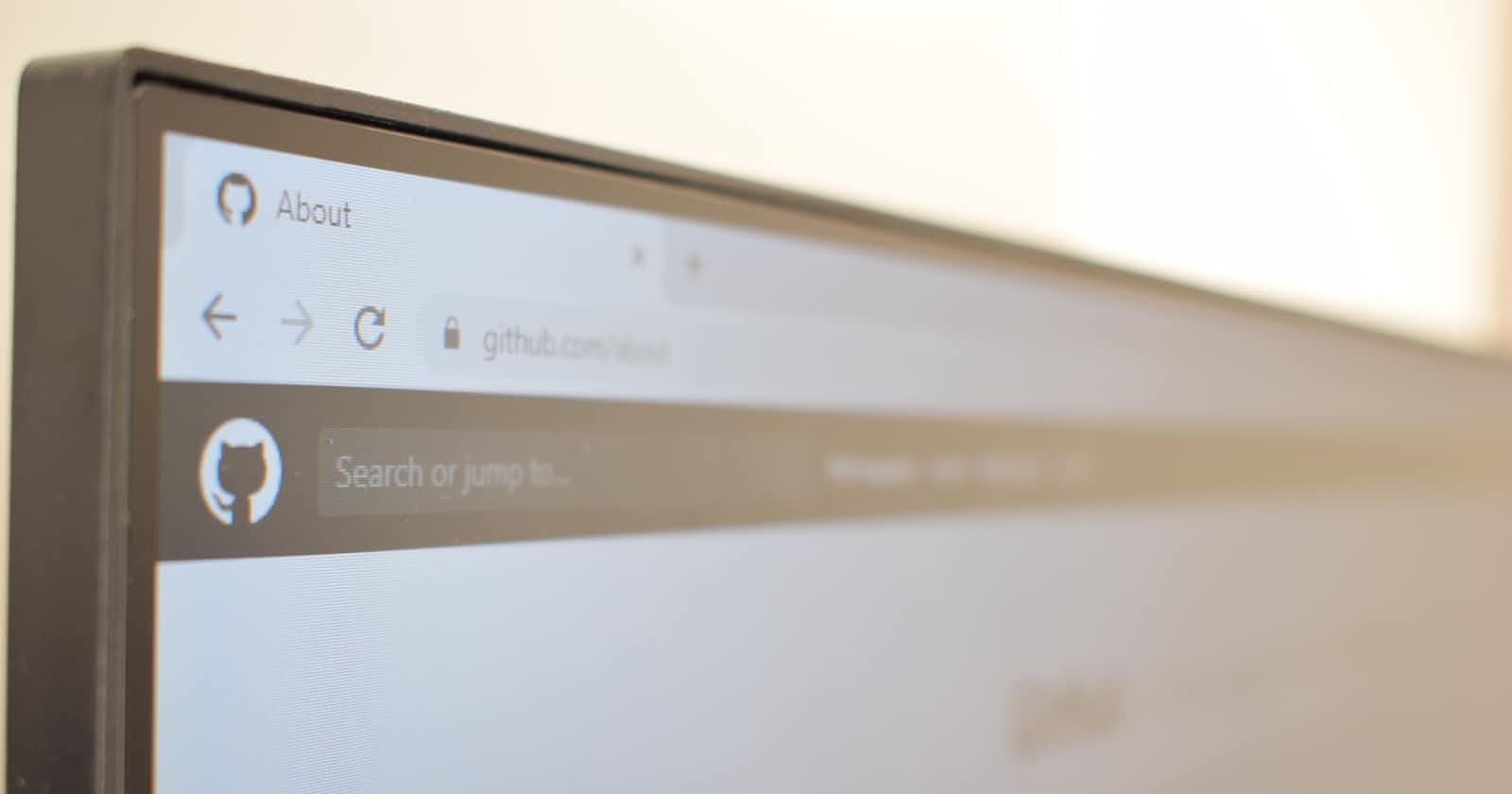Git is a free and open-source distributed version control system that allows you to manage your code projects efficiently, securely, and collaboratively. Whether you are working on a small or large project, alone or with a team, Git can help you track changes, branch and merge, and deploy your code with ease. In this blog post, we will cover some of the basics and best practices of Git, and show you how to master this powerful tool.
What is version control and why do you need it?
Version control is a system that records changes to a file or a set of files over time, so that you can recall specific versions later. Version control is essential for software development, as it enables you to:
Keep track of the history and evolution of your code
Compare and contrast different versions of your code
Undo mistakes and restore previous states of your code
Collaborate with other developers on the same codebase
Experiment with new features without affecting the main codebase
Deploy your code to different environments
There are different types of version control systems, such as local, centralized, and distributed. Local version control systems store the changes to files in a local database on your computer. Centralized version control systems have a single server that contains all the versioned files, and clients that check out files from that server. Distributed version control systems, such as Git, allow each client to have a full copy of the repository, and communicate with other clients or servers as needed.

How does Git work?
Git is a distributed version control system that works by creating snapshots of your files at different points in time. Each snapshot is called a commit and has a unique identifier (a hash) that represents the state of your files at that moment. You can also add a message to each commit to describe what changes you made.
Git stores your files in a repository, which is a directory that contains all the files, commits, branches, and other information related to your project. You can create a repository on your local machine or on a remote server (such as GitHub). You can also clone an existing repository from another source.
Git uses branches to let you simultaneously work on different versions of your code. A branch is a pointer to a specific commit in your repository. The default branch in Git is called master (or main), and it usually represents the stable and production-ready version of your code. You can create new branches from any commit in your repository, and switch between them as you work. You can also merge branches together to combine their changes.
Git also uses tags to mark important points in your project's history, such as releases or milestones. A tag is similar to a branch, but it does not change over time. You can create tags from any commit in your repository, and give them meaningful names.
How do you use Git?
To use Git, you need to install it on your computer and set up some basic configurations, such as your name and email address. You can use Git from the command line or from a graphical user interface (GUI) application.
The basic workflow of using Git consists of four stages:
Working directory: This is where you edit and create your files. The files in your working directory can be either tracked or untracked by Git. Tracked files are files that Git knows about and has recorded in its database. Untracked files are files that Git does not know about and has not recorded in its database.
Staging area: This is where you prepare the changes that you want to commit to your repository. The staging area is also known as the index. You can add files from your working directory to the staging area using the
git addcommand. You can also remove files from the staging area using thegit rmcommand.Local repository: This is where you store the commits that you have made to your project. You can create a commit from the files in the staging area using the
git commitcommand. You can also view the history of your commits using thegit logcommand.Remote repository: This is where you store a copy of your project on another server or platform (such as GitHub). You can push your commits from your local repository to your remote repository using the
git pushcommand. You can also pull commits from your remote repository to your local repository using thegit pullcommand.

What are some best practices for using Git?
Using Git effectively requires some discipline and good habits. Here are some tips and best practices for using Git:
Write clear and descriptive commit messages that explain what changes you made and why.
Commit often and commit early. Don't wait until you have made a lot of changes before committing them. Commit small and logical units of work that are easy to review and revert if needed.
Use branches to isolate different features or tasks. Don't work directly on the master (or main) branch, as it should always be stable and deployable. Create a new branch for each feature or task, and merge it back to the master branch when it is done and tested.
Use tags to mark important points in your project's history, such as releases or milestones. Tags help you keep track of your project's progress and make it easier to revert to a previous state if needed.
Use a .gitignore file to exclude files that you don't want to track by Git, such as temporary files, logs, dependencies, etc. This helps you keep your repository clean and avoid unnecessary conflicts.
Use a remote repository to backup your code and collaborate with others. Push your commits to your remote repository regularly, and pull the latest changes from it before you start working. Resolve any conflicts that arise from merging or rebasing your branches.
Learn the basic Git commands and how they work. You can use the
git helpcommand or the Git documentation to get more information about any Git command or concept.
Conclusion
Git is a powerful and versatile tool for version control and collaboration. It can help you manage your code projects efficiently, securely, and collaboratively. By following some of the basics and best practices of Git, you can master this tool and take your software development skills to the next level.